At the top of the screen, you will see a toolbar with various tabs, including:
- Dashboard
- Events
- Teachers
- Parents
- Students
- Subjects
- Settings
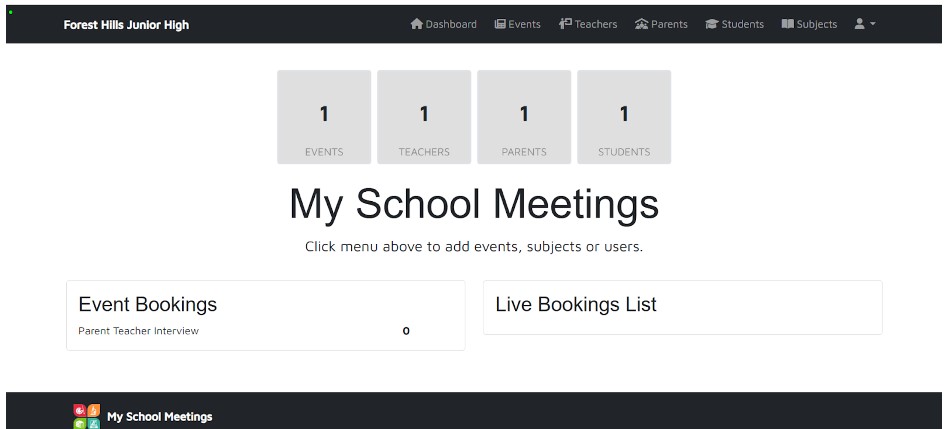
Click on the “Teacher” tab at the top. The “Teachers” section allows you to:
- Add teachers
- Edit teacher details and the courses they teach
- Update teacher video conference links
- Remove teachers
- View and download individual teacher bookings with parents
- Get an overview of the number of bookings and available slots for the upcoming parent-teacher conference
- Check if teachers have accepted their invite to the website
- Resend invitations if any details have changed
Click on the “Quick Add Teacher” button located in the middle of the page will allow you to add one teacher at a time.
A form will appear. Input the following details:
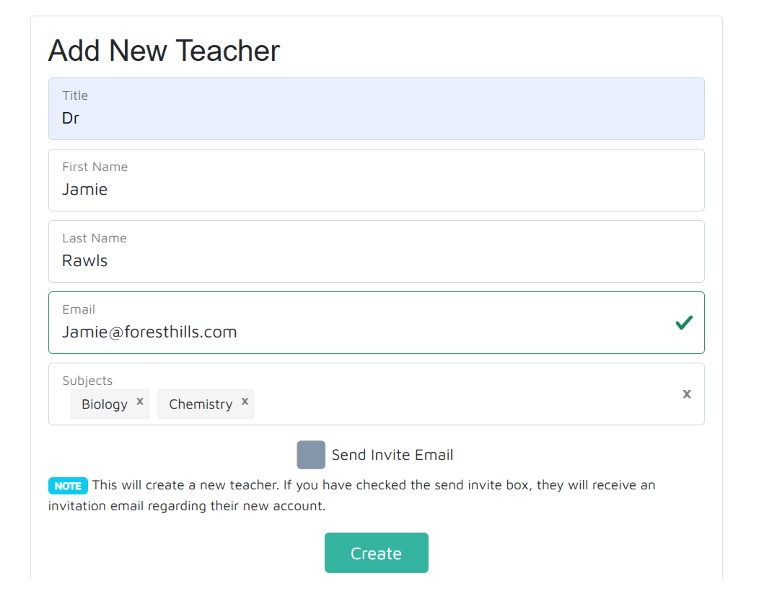
After filling out the form:
- Click “Send Invite Email” to send the teacher an invite to join My School Meetings immediately.
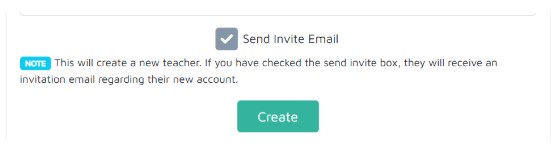
- Or, click “Create” to save the teacher’s details and send the invite later.
Once you click “Create”, you will be prompted to confirm the addition of that teacher.
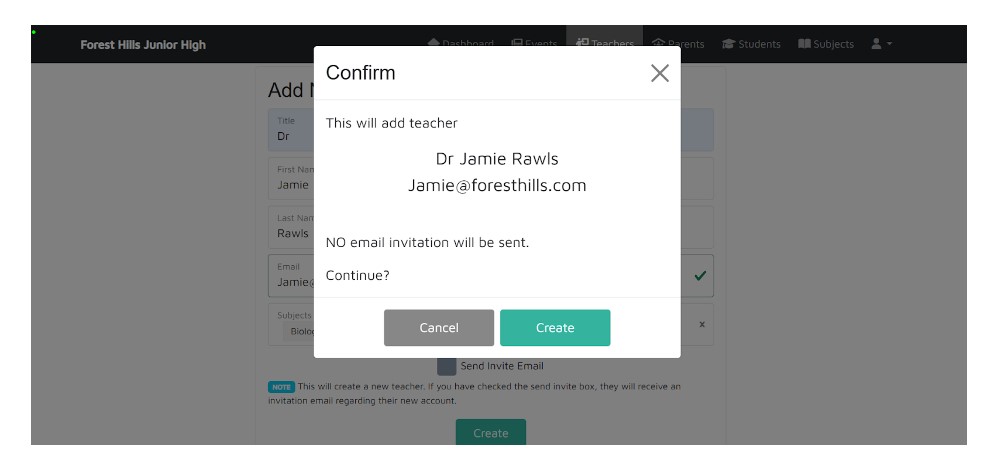
Once you created the teacher you will be redirected to the Teachers page, where the newly added teacher will appear with the status “Invited” next to their name.
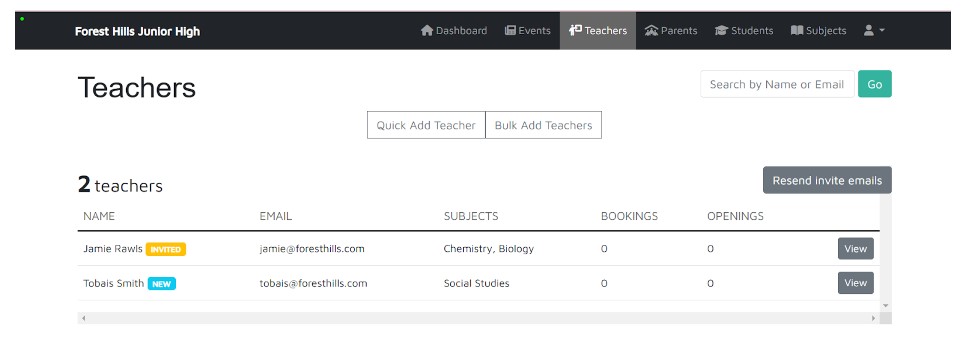
Resending Invitations
- If you did not send an invitation email initially or need to resend one, go to the Teachers screen.
- On the right-hand side, click “Resend invite emails”. This will resend invitations to all teachers who have yet to sign in.
Identifying New Accounts
- Once a teacher has created their account, the status “New” will appear next to their name in the Teachers tab.
Thank you for using My School Meetings to streamline your parent-teacher conference process!