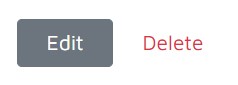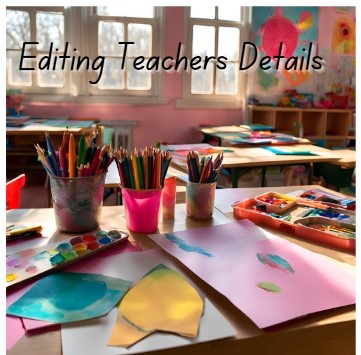Editing Teachers Details Instructions
Step 1: Go to the “Teachers” tab on your Dashboard
Step 2: Click on the “View” button on that is on the right side of the teacher
Step 3: Click on the “Edit” button on the Right-hand side of the screen.
Step 4: The Details are now editable. Click “Save” when finished
Step 5: To delete a teacher from the teacher list click “Delete” you will be prompted to confirm the removal of that teacher
Instructions with Pictures
Step 1: Go to the “Teachers” tab on your Dashboard

Step 2: Click on the “View” button on that is on the right side of the teacher
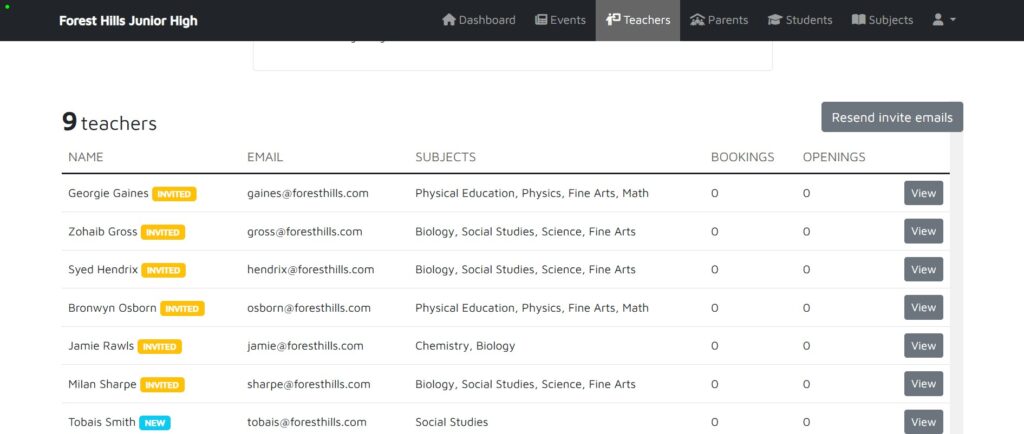
Step 3: Click on the “Edit” button on the Right-hand side of the screen.
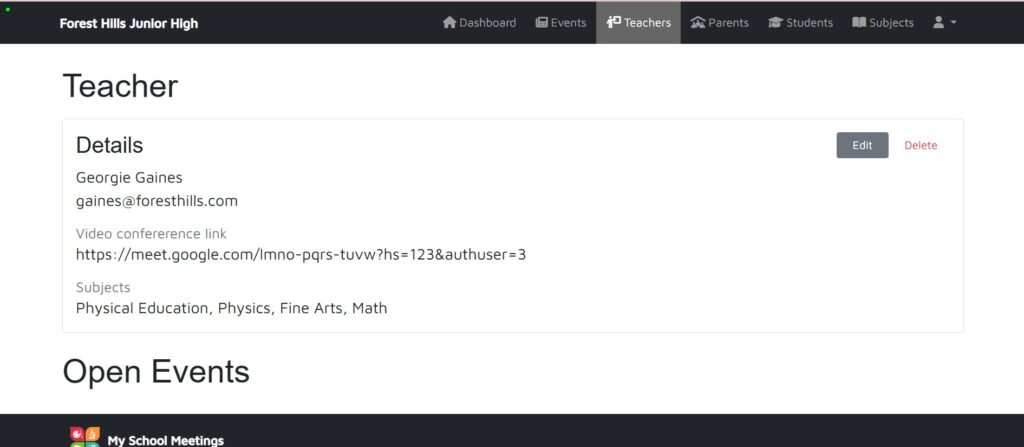
Step 4: The Details are now editable. Click “Save” when finished
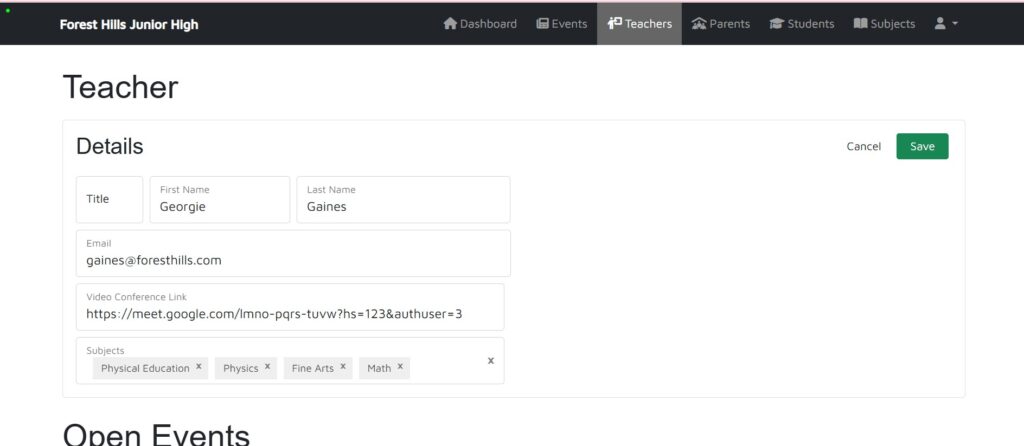
Step 5: To delete a teacher from the teacher list click “Delete” you will be prompted to confirm the removal of that teacher